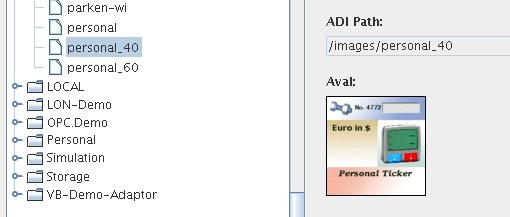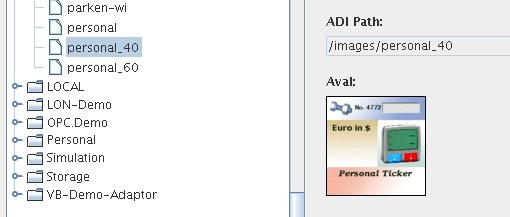Quick Start
Following the instructions below, you can create a simple, personalized
view in just a few minutes that displays data cells from various
sources. The view places this data on a graphic item, created using
another tool.
- Start Personal View Builder.
- Enter "guest" for Username and "guest" for Password
- Go to “Display/Properties”. Select your phone model or enter the
screen data manually.
- Insert an image object using the
 “Image” button. Go to “My Images” and
select an image that begins with “Personal”. Enlarge the image to the
full size of the view. “Image” button. Go to “My Images” and
select an image that begins with “Personal”. Enlarge the image to the
full size of the view.
- Insert Live Text objects using the
 “Live Text” button. Select the
following ADI variables and drag the objects to the appropriate places
in the view: “Live Text” button. Select the
following ADI variables and drag the objects to the appropriate places
in the view:
- ~/Examples/Simulation/Storage/Screw/4772
- ~/Examples/Finance/Euro in $
- ~/Examples/Simulation/grandma/systolic
- ~/Examples/Simulation/grandma/diastolic
- ~/Examples/Simulation/grandma/pulse
- Insert a ticker object using the
 “Ticker” button. Select the ADI
variable “~/MyData/Meeting Point”. Drag the object to the appropriate
area in the view. “Ticker” button. Select the ADI
variable “~/MyData/Meeting Point”. Drag the object to the appropriate
area in the view. - Choose
"GoLive!->Run" (or F9) to start the preview mode. The view will be
displayed, animated with the current data values from GDS.
- Go to “View->Save As…” and enter a filename for the view.
- To watch this view you will need the viewer.
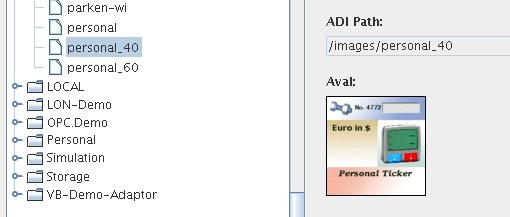
|